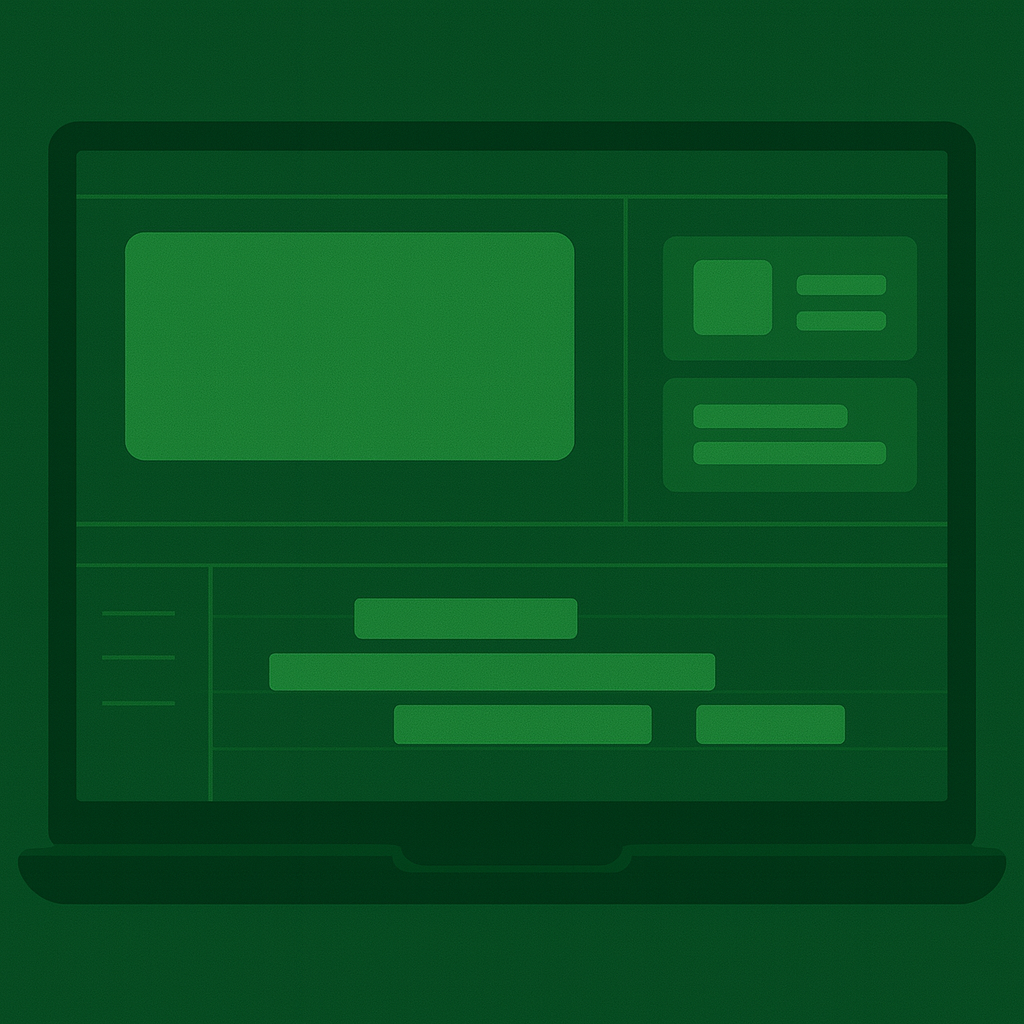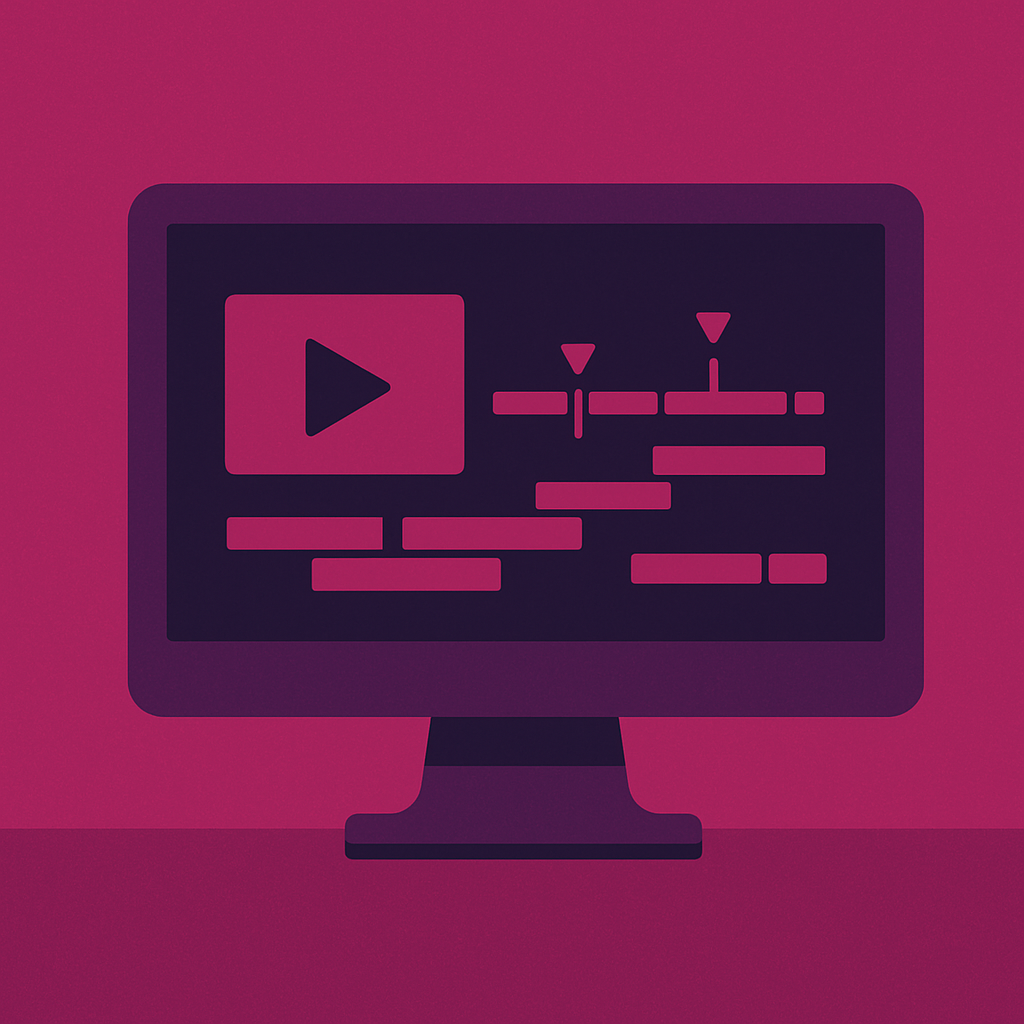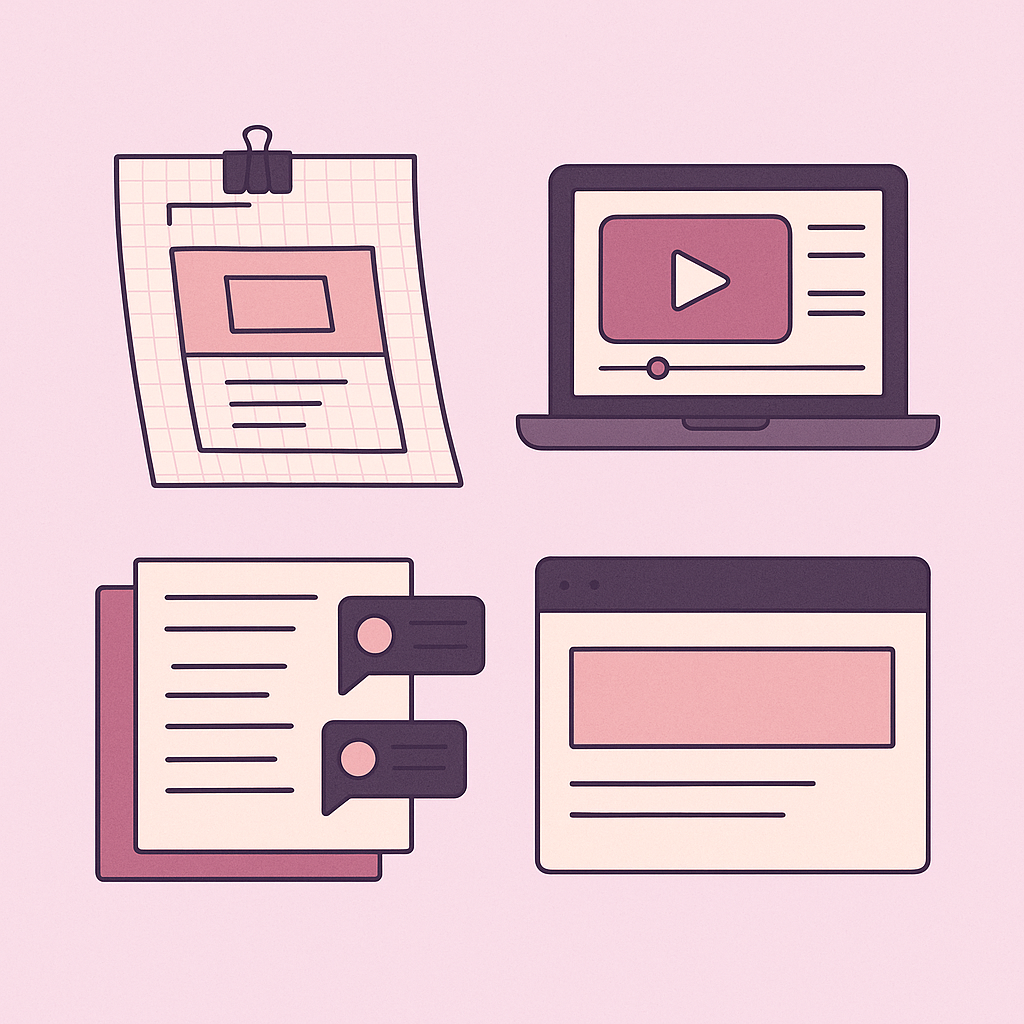Make One, Export Many: Efficient Video Editing in Camtasia
Overview
This project came out of a need to reduce duplication. I was creating a training video, but certain parts of the content needed to be exported separately. Some were intended to be standalone clips for product documentation, while others were part of a longer walkthrough for training purposes. I didn’t want to manage a folder full of slightly different .camproj files. I wanted one project file that was clean and modular, with reusable segments I could export in different ways depending on the need.
Audience and Context
These videos were designed for internal and customer-facing training, primarily feature walk-throughs. That meant different audiences would need different combinations of the content. Some just needed a one-minute clip. Others needed the full walkthrough. I knew the content would evolve, and I didn’t want to be stuck applying changes to three or four separate files every time something shifted.
The Problem
Camtasia doesn’t provide true single-sourcing. You can save assets in the Library and reuse them, but once you drop them into a project, they’re just copies. If you later update that asset in another project, the change won’t carry over automatically, and you’ll need to replace it manually by saving a new Library version or copying it in again.
Timelines themselves can’t be shared across projects either, so once you start splitting work into separate files, it’s on you to keep everything consistent.
I needed a way to edit in one place but still export only the relevant pieces, without duplicating projects or creating a versioning mess.
The Solution
I used timeline markers to identify the beginning of each exportable segment. Then I used Batch Export with the “create multiple files based on markers” option enabled. That allowed me to export individual clips from a single project file at the same time. When I needed the full-length version, I exported using the standard export option.
To keep editing organized, I placed shared assets like intros, branding, or product context on separate tracks. This made it easier to see what could be reused and where segment handoffs occurred. Everything lives in one place but can be delivered in multiple formats.
The Outcome
Now I can make updates once, and they apply across all the segments that use that content. If something changes in the UI, I only need to re-record or swap it in once. The batch export process keeps the outputs clean and consistently named. Because the structure is modular, I can quickly identify repeated elements and tighten transitions as needed.
What I’d Do Differently
I would start with the marker structure from the very beginning. I originally built the video in a linear format and had to go back to add markers, rename them, and double-check which sections needed exporting. I would also create a marker naming convention earlier in the process. It makes things much smoother when exporting multiple clips. I might also explore using Library assets for pieces I want to reuse across other projects.
What Success Looks Like
- The same
.camprojfile can serve multiple audiences with minimal editing. - Exports stay clean and clearly labeled.
- There is no duplicated work and no outdated versions floating around.
- Anyone who opens the file can understand the structure at a glance.
If you’re working in Camtasia and want to avoid managing multiple project files, this workflow might help. You can build everything on one timeline and still end up with exactly what you need.