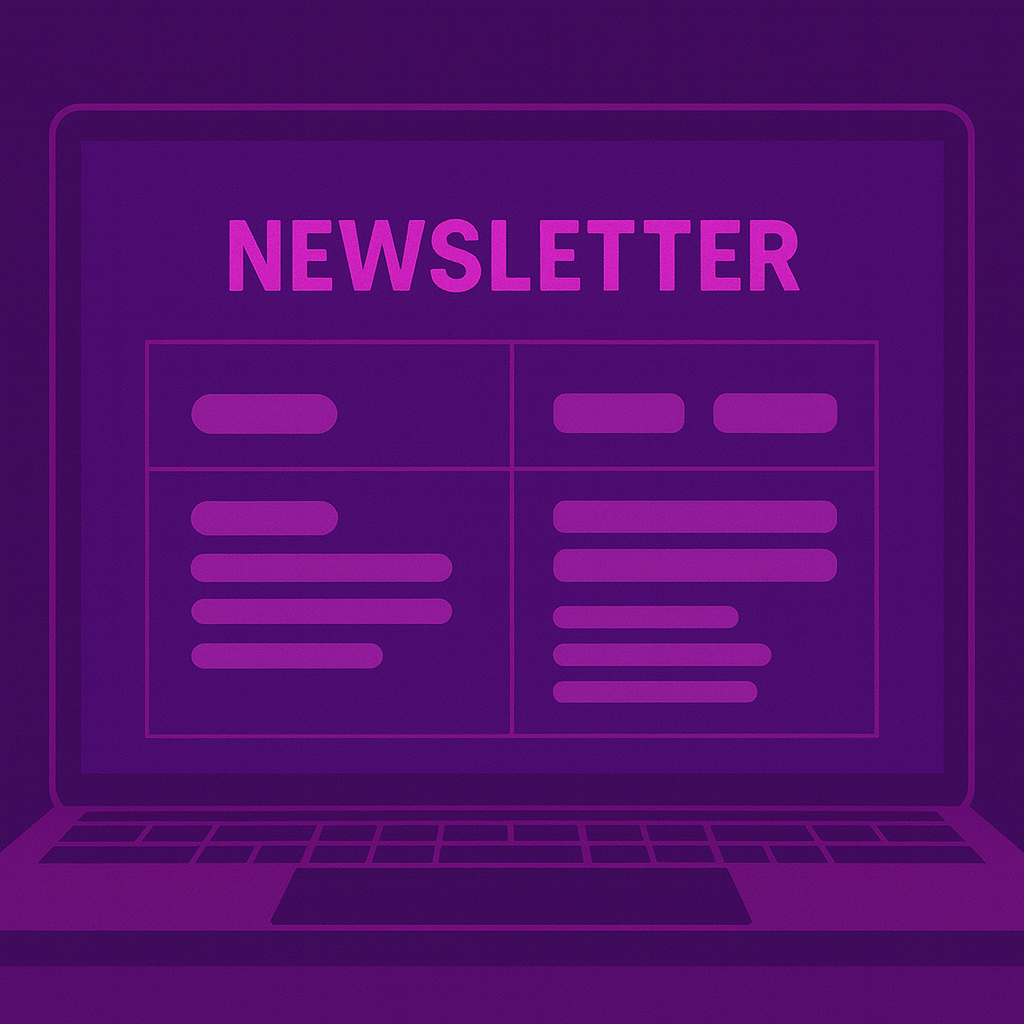Internal Newsletter Layout for Outlook
Overview
This project started as a workaround. We needed a way to send out a product newsletter to our internal team that looked engaging but didn’t require anything beyond Word and Outlook. No HTML, design platforms, extra software, or logins. Instead, we needed something that looked structured enough to feel intentional, but simple enough that anyone on the team could pick it up and use it. The goal wasn’t to make it beautiful, but it also couldn’t look thrown together.
Audience and Context
Internal team members. Mostly product stakeholders and team members who need regular updates. Feature releases, timelines, things we’re shipping soon. There also wasn’t one person owning the newsletter long-term, so it had to be editable by whoever had the latest info. That meant no skills required beyond Word and Outlook.
The Problem
We didn’t have a format that struck the right balance. The more polished options all required HTML or a third-party tool. Outlook doesn’t have good support for HTML, and we didn’t have access to a tool like MailChimp or HootSuite. We weren’t going to train people or introduce another platform to send an internal email once a month.
The Solution
I started by looking at BeeFree.io to study how they structured content. How they grouped blocks, handled spacing, that kind of thing. Then I rebuilt those patterns using Word tables. Each section, like “Product Spotlight,” “New & Upcoming,” “Bug Fixes,” etc., had a section in the table. That made it easier to control layout and keep spacing consistent. When I copied it into Outlook, it held together.

The Outcome
Now there’s a version that looks clean and holds its shape. It can be edited directly in Word and sent through Outlook without blowing up. And because it’s just a Word doc, anyone can open it, make changes, and send it out. It doesn’t require me or anyone else to fix it before it goes out.
What I’d Do Differently
If I had to do it again, I’d start testing the Outlook formatting sooner. I didn’t do that until the end, and it meant a lot of back and forth trying to fix little gaps and font shifts. I’d also try playing around with Word styles more. Just to see if they could make editing even faster without adding friction.
What Success Looks Like
- The format doesn’t fall apart when it’s sent. Fonts stay where they’re supposed to.
- Other people on the team can update it without needing instructions.
- It feels clean and easy to read. Even without any help from design tools.
Get the Newsletter Template through the free tools link below. It’s emailed to you so you can keep the access link for future updates.