Make Your Own Album Art Poster (in Word!)
Overview
Minimalist music wall art without any design tools
This whole project started because my daughters wanted music posters for their room. Not just one or two, but dozens. They each gave me a list of albums they loved, and I started designing one poster per album. After making nearly twenty, I finally turned it into a reusable template.
Now I use it for gifts, music displays, and memory-keeping.
Each poster focuses on a single album, with a full tracklist, total runtime, and optional Spotify code. It prints clean and modern, with a minimalist style that works in any space.
What it is
A free, editable Word template that lets you build an album-themed poster in minutes. No Photoshop, Canva, or other design apps. Just type, print, and frame.

What it’s good for
- Bedroom or dorm decor
- Personalized music gifts
- Year-in-music memory keepsakes
- Home studio or desk displays

What’s included
An editable 8.5×11 Word file. The layout includes space for:
- Album cover
- Song list with durations
- Total album length
- Spotify code (optional)
Try It
You can get the 8.5 × 11 Word version through the free tools link. It’s emailed to you so you can keep the access link for future updates and additions.
Want a different size? The full Album Poster Template package includes all six print-ready versions (5×7 to 12×18) and is available in the store.
How to Customize Your Album Poster
So you grabbed the template; now let’s make it your own! No design skills are needed; follow these steps.
 Grab Your Album Art
Grab Your Album Art
- Head to Google Images.
- Search for your album cover or logo.
- Click Tools → Size → Large so it’s nice and clear.
Use JPEG for photos/album art and PNG for logos or images that need transparency.

 Swap in Your Pics
Swap in Your Pics
- Word: Right-click → Change Picture → This Device.
- Google Docs: Click → Replace image → Upload from computer.
 Make a Transparent Logo (optional)
Make a Transparent Logo (optional)
Want to remove a logo’s background? Open it in PowerPoint:
- Picture Format → Color → Set Transparent Color, then click the background.
- Right-click → Save as Picture. Save as .PNG.
 Match the Colors
Match the Colors
Want the poster colors to match your album?
- Go to Adobe Color. Upload your cover → copy a hex code (a 6-digit color number like
#FF0080). - Update the strip under your album:
- Word: Shape Format → Shape Fill → More Fill Colors → Custom → paste code.
- Docs: Edit → Fill color → Custom → paste code.
 Change the Background
Change the Background
- Word: Insert → Header → Edit Header → click background box → Shape Fill.
- Docs: Insert → Header → Edit → Fill color.

 Pick Your Fonts
Pick Your Fonts
- Word: Template uses “Rift” (optional). Don’t have it? Pick another bold font.
- Docs: Template uses “Oswald” (already built-in).
 Add Your Tracklist
Add Your Tracklist
- Word: Delete the sample text inside the first box → paste yours in. It flows into the second box.
- Docs: Delete text inside the text boxes→ paste yours in.

 Add a Spotify Code (optional)
Add a Spotify Code (optional)
- Go to Spotify Codes.
- Paste your playlist link → download the code → insert it into your poster.
 Print & Share
Print & Share
- Print at Actual Size (not “Fit to Page”).
- Trim the edges if you want a neat border.
- Or save as a PDF and send it to a print shop.

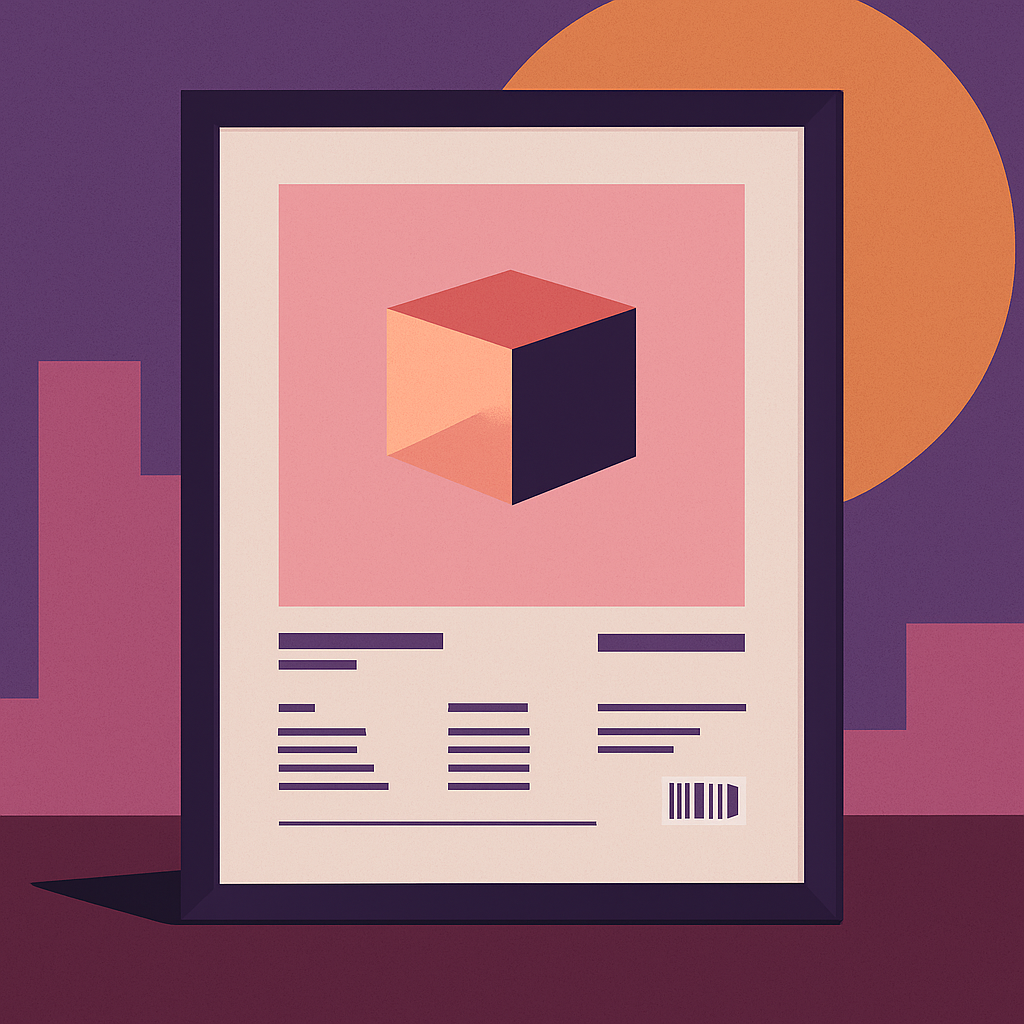
 Grab Your Album Art
Grab Your Album Art Swap in Your Pics
Swap in Your Pics Make a Transparent Logo (optional)
Make a Transparent Logo (optional) Match the Colors
Match the Colors Change the Background
Change the Background Pick Your Fonts
Pick Your Fonts Add Your Tracklist
Add Your Tracklist Add a Spotify Code (optional)
Add a Spotify Code (optional) Print & Share
Print & Share
